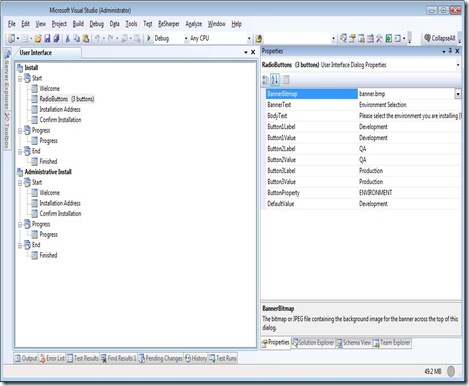I’ve been asked a few times in the past few weeks about approaches for managing environment specific settings in config files. Over the years, I’ve seen this solved a few different ways, and I tend to like the following approach:
- Create a Setup project in your solution.
- Open the User Interface Editor, and add a 3-button dialog to the setup (right-click the Start folder and choose “Add Dialog” and pick the 3-button dialog option)
- Right-Click the newly added entry in the “Start” windows tree and select “Move Up”, so that this window is somewhere before the “Conform Install” dialog.
- Edit the Properties Window for the 3-buttons window to be something like the following:
- In your main project (UI, Console, etc), add an XML file for the environment specific settings. The schema should be something like the following:
<environments>
<environment name="Development">
<setting settingKeyPath="<your xpath here..>" propertyName="<your property here..>" propertyValue="<your value here…>" />
</environment>
…….repeat the environment section for each targeted environment
</environments>
- In your main project, add a new class and have it implement the “Installer” class (found in System.Configuration.Install – so you’ll probably need to add a project reference to that assembly).
- Override OnAfterInstall, but make sure you first call base.OnAfterInstall(), then start the process of applying your settings from the XML file created earlier to the config file of your installing application.
- Your environment setting can be pulled from Context.Parameters[“ENVIRONMENT”]
- Write yourself some code to read in the data in the XML file, and overwrite the appropriate settings in the config file.
That’s the basic steps I take to manage environment specific config file settings in my VisualStudio projects.